Web API使你可以快速轻松地创建HTTP服务。与常规的ASP.Net MVC项目不同,Web API不适用于视图。要使用一种特殊类型的控制器,即返回模型对象的方法。
这种控制器的任务是传输数据,而不是表示。我们来看看如何创建一个提供FastReport报表的简单Web服务。
一、首先,我们将创建并显示两个报表。
简单的列表报表模板如下所示:
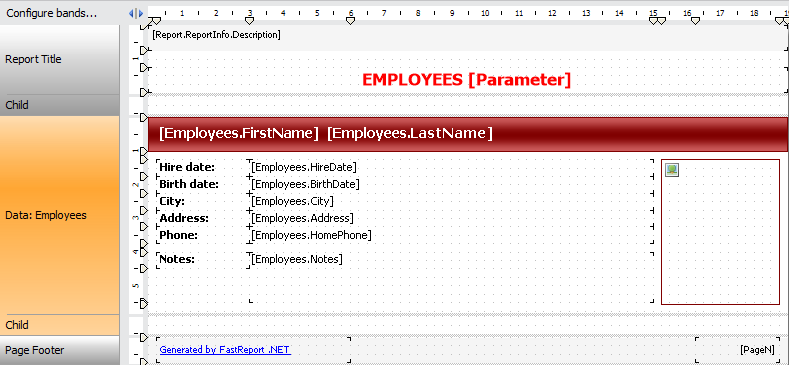
请注意,报表标题具有[Parameter]参数。你需要添加具有该名称的报表参数。此报表的数据可以从演示数据库nwind.xml的Employee表中获取,具体位置 - C: \ Program Files (x86) \ FastReports \ FastReport.Net \ Demos \ Reports。
第二个报表模板将不包含数据。你可以从文件夹C:\ Program Files(x86)\ FastReports \ FastReport.Net \ Demos \ Reports中获取现成的模板Barcodes.frx。
如上所述,我们将在我们的项目中使用两个报表和一个数据库。将它们添加到文件夹App_Data。在解决方案的浏览器中右键单击该文件夹。选择”添加” - >”现有项目”。像这样,我们添加三个文件:Barcode.frx、Simple List.frx、nwind.xml。或者,你可以简单地用鼠标将这些文件拖动到App_Data文件夹。
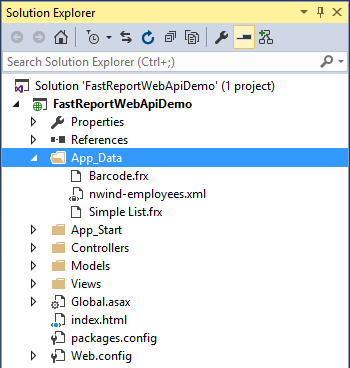
二、创建一个ASP.NET应用程序:
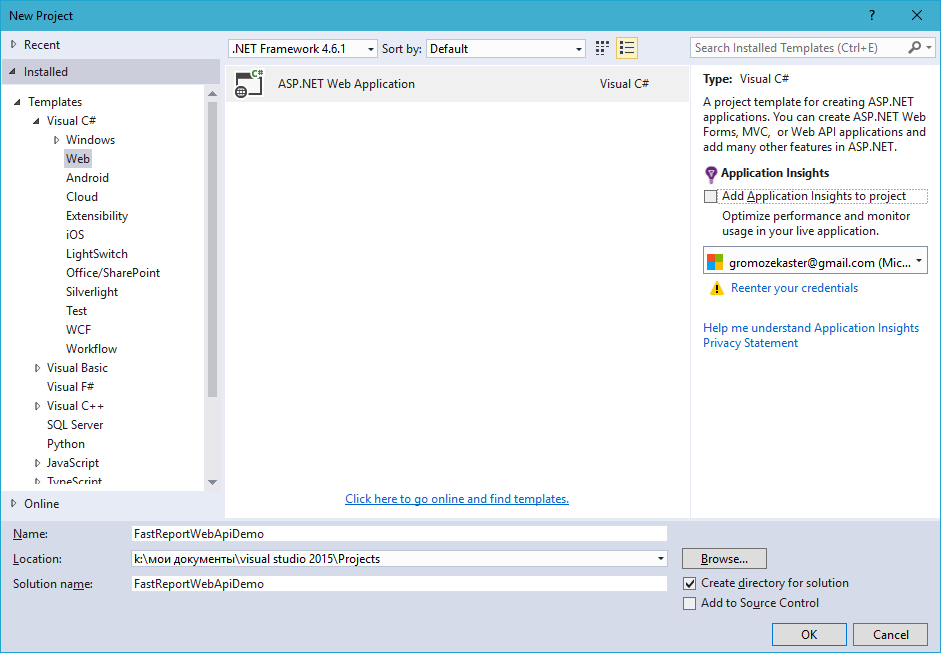
单击确定,然后转到项目类型选择:
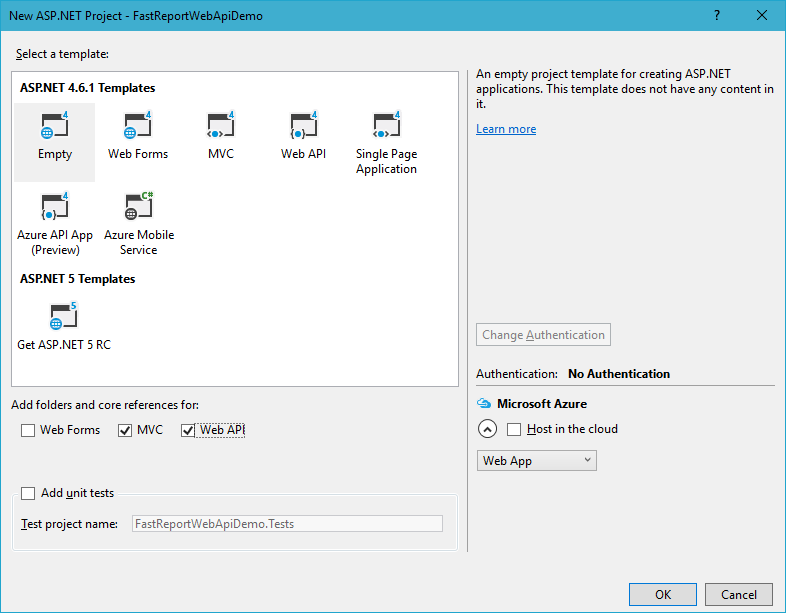
选择空模板。在底部标记MVC和Web API选项。如果你选择一个Web API模板,你将收到一个充满演示数据的项目。
三、在引用中添加一个链接到FastReport.dll库。
四、现在,你需要添加一个数据模型。
为此,请在解决方案浏览器中选择“模型”文件夹并右键单击。在上下文菜单中,选择Add-> Class:
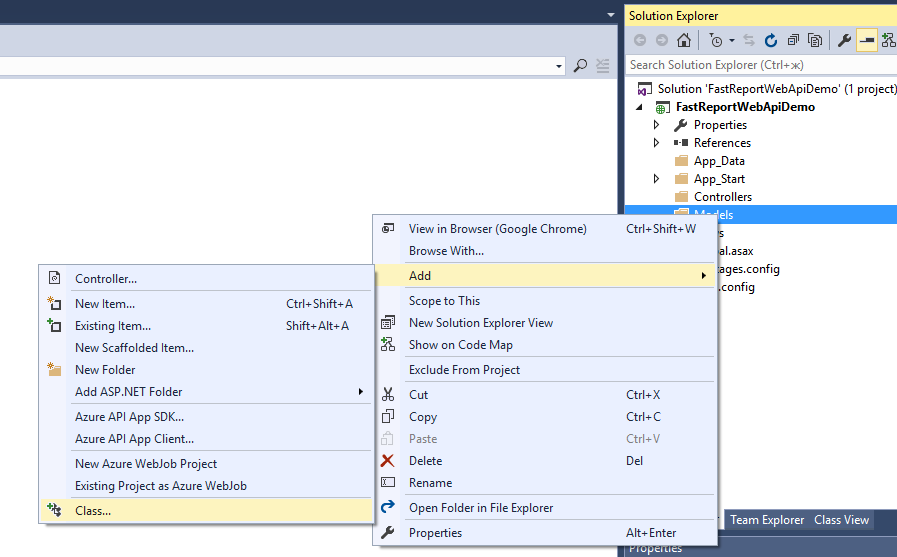
将该类命名为Reports.cs。默认的类类型是“Class”。点击“添加”。
在创建的类中,使用get和set方法添加两个变量:
namespace FastReportWebApiDemo.Models
{
public class Reports
{
// Report ID
public int Id { get; set; }
// Report File Name
public string ReportName { get; set; }
}
}
五、现在将控制器添加到项目中。
在Controllers文件夹上单击右键。从上下文菜单中选择Add-> Controller。
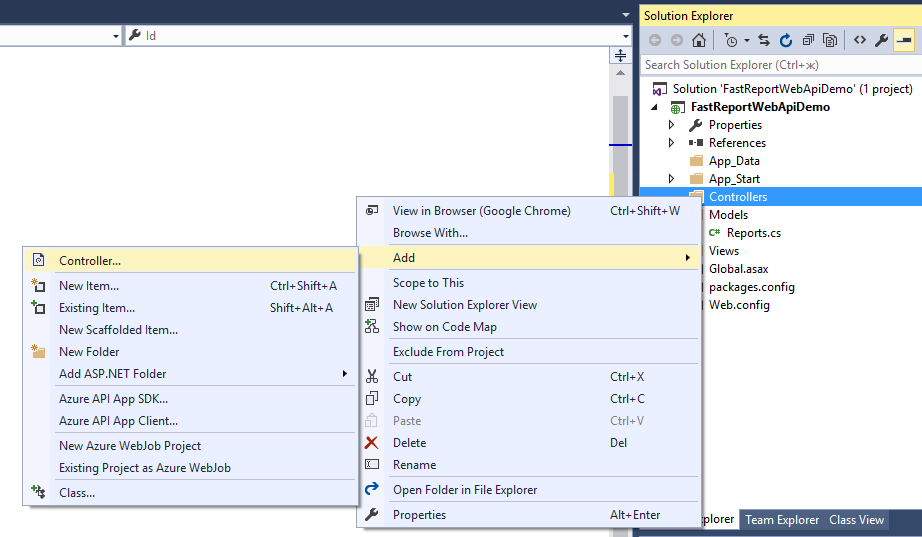
选择控制器模板 - Web API2 Controller - Empty:
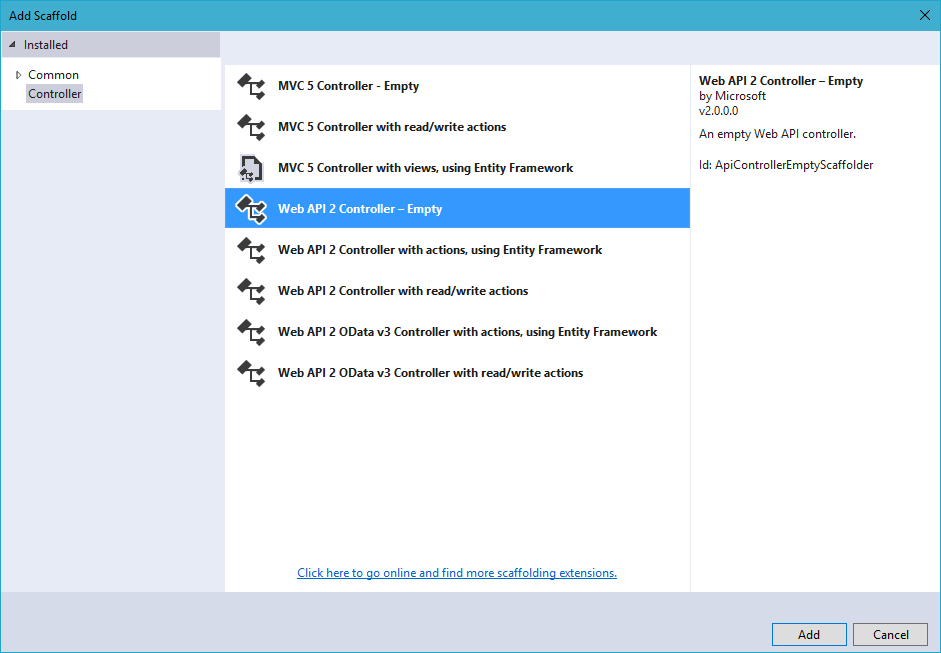
命名为ReportsController:
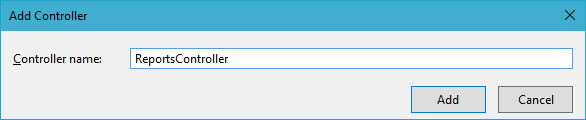
我们继续编码控制器中的逻辑。其任务是在浏览器中提供下载或以其中一种导出格式显示报表:PDF、HTML、png。
using System;
using System.Collections.Generic;
using System.Linq;
using System.Net;
using System.Net.Http;
using System.Web.Http;
using FastReport;
using FastReport.Export.Image;
using FastReport.Export.Html;
using FastReport.Export.Pdf;
using FastReport.Utils;
using FastReportWebApiDemo.Models;
using System.Web.Hosting;
using System.Data;
using System.IO;
using System.Net.Http.Headers;
namespace FastReportWebApiDemo.Controllers
{
// The class of parameters in the query
public class ReportQuery
{
// Format of resulting report: png, pdf, html
public string Format { get; set; }
// Value of "Parameter" variable in report
public string Parameter { get; set; }
// Enable Inline preview in browser (generates "inline" or "attachment")
public bool Inline { get; set; }
}
public class ReportsController : ApiController
{ // Reports list
Reports[] reportItems = new Reports[]
{
new Reports { Id = 1, ReportName = "Simple List.frx" },
new Reports { Id = 2, ReportName = "Barcode.frx" }
};
// Get reports list
public IEnumerable<Reports> GetAllReports()
{
return reportItems;
}
// Get report on ID from request
public HttpResponseMessage GetReportById(int id, [FromUri] ReportQuery query)
{
// Find report
Reports reportItem = reportItems.FirstOrDefault((p) => p.Id == id);
if (reportItem != null)
{
string reportPath = HostingEnvironment.MapPath("~/App_Data/" + reportItem.ReportName);
string dataPath = HostingEnvironment.MapPath("~/App_Data/nwind-employees.xml");
MemoryStream stream = new MemoryStream();
try
{
using (DataSet dataSet = new DataSet())
{
//Fill data source
dataSet.ReadXml(dataPath);
//Enable web mode
Config.WebMode = true;
using (Report report = new Report())
{
report.Load(reportPath); //Load report
report.RegisterData(dataSet, "NorthWind"); //Register Data in report
if (query.Parameter != null)
{
report.SetParameterValue("Parameter", query.Parameter); // Set the value of the parameter in the report. The value we take from the URL
}
// Two phases of preparation to exclude the display of any dialogs
report.PreparePhase1();
report.PreparePhase2();
if (query.Format == "pdf")
{
//Export in PDF
PDFExport pdf = new PDFExport();
// We use the flow to store the report, so as not to produce files
report.Export(pdf, stream);
}
else if (query.Format == "html")
{
// Export in HTML
HTMLExport html = new HTMLExport();
html.SinglePage = true;
html.Navigator = false;
html.EmbedPictures = true;
report.Export(html, stream);
}
else
{
// Export in picture
ImageExport img = new ImageExport();
img.ImageFormat = ImageExportFormat.Png;
img.SeparateFiles = false;
img.ResolutionX = 96;
img.ResolutionY = 96;
report.Export(img, stream);
query.Format = "png";
}
}
}
// Create result variable
HttpResponseMessage result = new HttpResponseMessage(HttpStatusCode.OK)
{
Content = new ByteArrayContent(stream.ToArray())
};
stream.Dispose();
result.Content.Headers.ContentDisposition =
new System.Net.Http.Headers.ContentDispositionHeaderValue(query.Inline ? "inline" : "attachment")
{
// Specify the file extension depending on the type of export FileName = String.Concat(Path.GetFileNameWithoutExtension(reportPath), ".", query.Format)
};
// Determine the type of content for the browser
result.Content.Headers.ContentType =
new MediaTypeHeaderValue("application/" + query.Format);
return result;
}
// We handle exceptions
catch
{
return new HttpResponseMessage(HttpStatusCode.InternalServerError);
}
}
else
return new HttpResponseMessage(HttpStatusCode.NotFound);
}
}
}
如你所见,我们增加了另一个类到控制器。ReportQuery类定义了HTTP请求参数。这是格式,参数和内联。第一个决定报表导出的格式,第二个决定报表中的参数值,第三个决定报表是否直接在浏览器中打开。
在ReportsController类中,我们创建了一个报表数组和两个方法。名称和报表标识符在数组中定义。第一个方法 GetAllReports () 返回可用报表的列表。在我们的案例中,有两个报表。第二种方法 GetReportById (int id, [FromUri] ReportQuery query) 返回标识符的报表。从查询属性中,我们可以得到参数格式、内联和参数。它们分别定义:报表的导出格式、报表是否会直接在浏览器中打开,要发送到报表的参数的值。
六、在报表中添加一个网页。
有了它,我们将用必要的参数向服务器发送请求。为此,请右键单击项目名称。选择Add-> HTML Page:
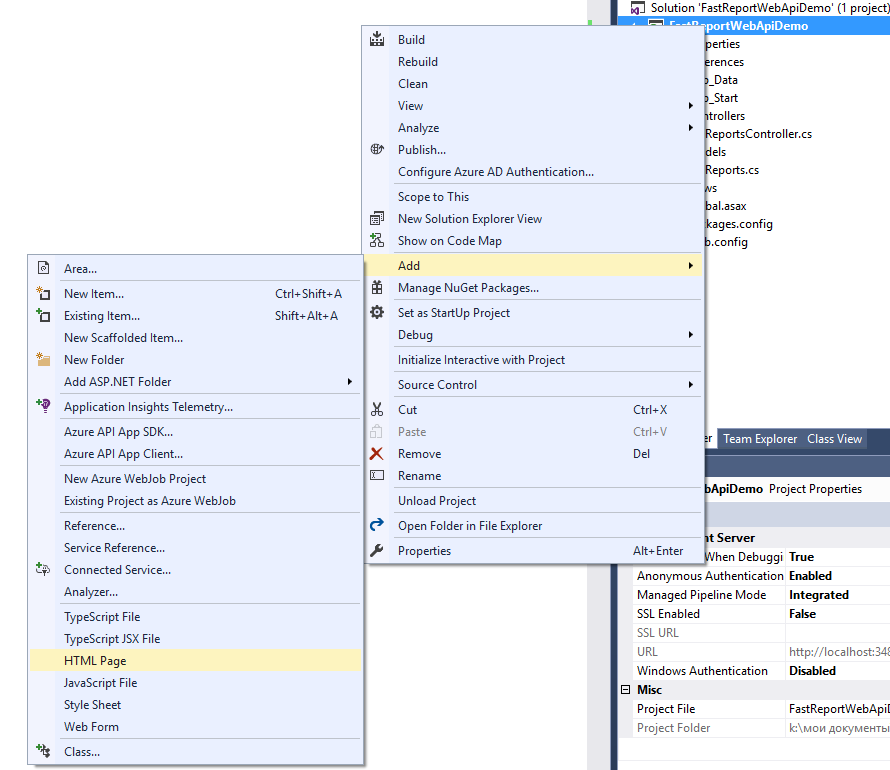
设置名称 - Index:
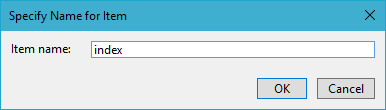
我们将下面的代码添加到页面中:
<!DOCTYPE html> <html> <head> <title>FastReport.Net Web Api Demo</title> <meta charset="utf-8" /> </head> <body> <h1>FastReport.Net Web Api Demo</h1> <hr /> <a href="/api/reports/">List Of All Reports</a><br /> <a href="/api/reports/1">Get First Report</a><br /> <a href="/api/reports/2">Get Second Report</a><br /> <a href="/api/reports/1?format=pdf">Get First Report in PDF</a><br /> <a href="/api/reports/2?format=html">Get Second Report in HTML</a><br /> <a href="/api/reports/1?format=pdf&inline=true">Get First Report in PDF inline</a><br /> <a href="/api/reports/2?format=html&inline=true">Get Second Report in HTML inline</a><br /> <a href="/api/reports/1?format=pdf&inline=true¶meter=REPORT">Get First Report in PDF inline with Parameter=REPORT</a><br /> <a href="/api/reports/1?format=html&inline=true¶meter=REPORT">Get First Report in HTML inline with Parameter=REPORT</a><br /> </body> </html>
从标题可以看出,我们可以:
- 获取报表列表;
- 获得第一份报表。根据我们在控制器中的代码,如果我们没有明确地传递格式参数,报表将以png格式显示;
- 接收第二份报表;
- 以PDF格式获取第一份报表;
- 以HTML格式获取第二份报表;
- 以PDF格式获取第一份报表并将其显示在浏览器中;
- 以HTML格式获取第二份报表并将其显示在浏览器中;
- 以PDF格式获取第一份报表并将其显示在浏览器中,并将其转移到报表中;
- 以HTML格式获取第二个报表并将其显示在浏览器中,并将其发送到报表。
七、从文件夹App_Start打开文件WebApiConfig.cs。为Index页面添加一个MapHttpRoute:
public static void Register(HttpConfiguration config)
{
// Web API configuration and services
// Web API routes
config.MapHttpAttributeRoutes();
config.Routes.MapHttpRoute(
name: "Index",
routeTemplate: "{id}.html",
defaults: new { id = "index" }
);
config.Routes.MapHttpRoute(
name: "DefaultApi",
routeTemplate: "api/{controller}/{id}",
defaults: new { id = RouteParameter.Optional }
);
}
在同一个文件夹中,找到RouteConfig.cs文件。它可能被删除。
八、最后一步。打开文件Global.asax。删除该行:
RouteConfig.RegisterRoutes(RouteTable.Routes);
现在路由只能通过WebApiConfig来完成。
九、运行应用程序。在浏览器中,我们看到命令列表:
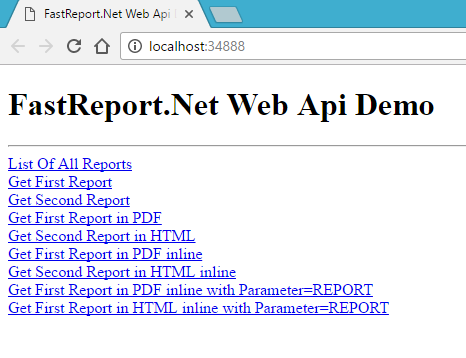
- 第一个链接以XML文档的形式打开报表列表:
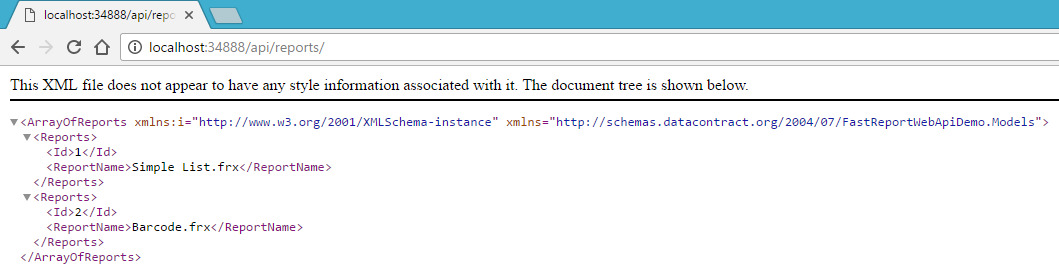
- 第二和第三个链接将意味着以png格式下载第一个和第二个报表;
- 第四个链接意味着以PDF格式下载第一个报表;
- 第五个链接意味着以HTML格式下载第二个报表;
- 第六个链接直接在浏览器中打开PDF格式的第一个报表:
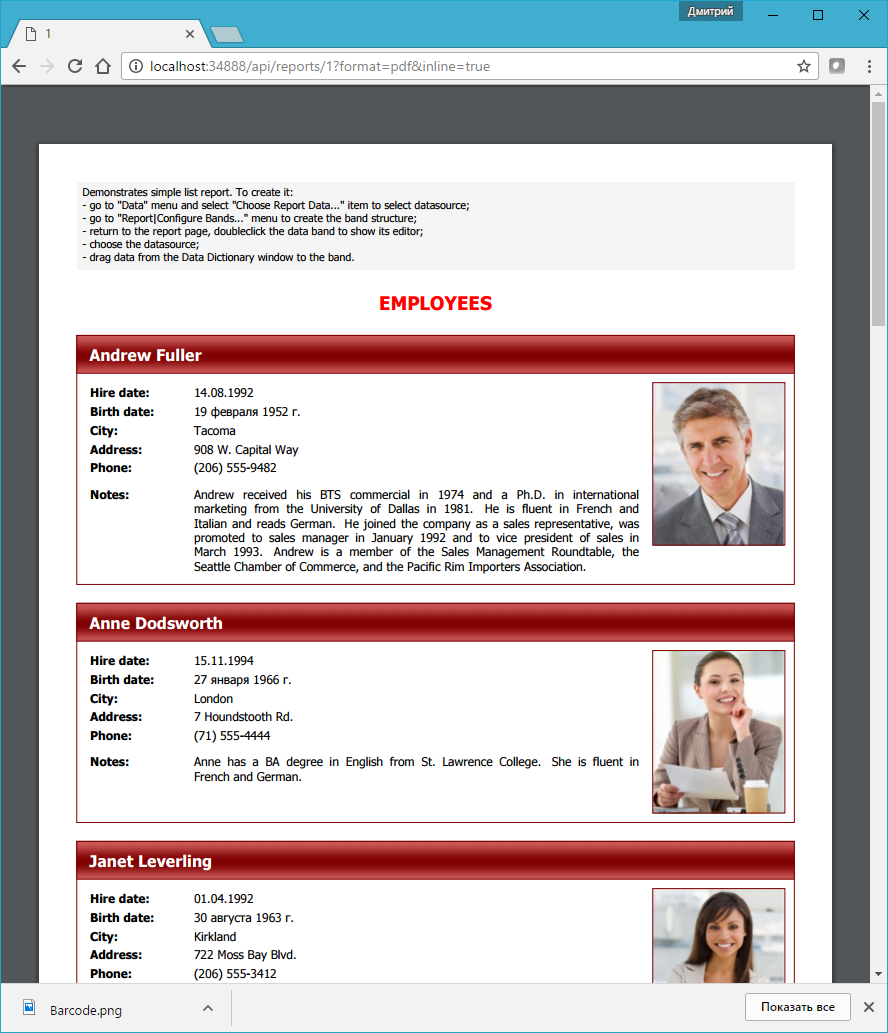
- 第七个链接直接在浏览器中以HTML格式打开第二个报表:
- 第八个链接在浏览器中打开PDF格式的第一个报表,并发送REPORT参数:
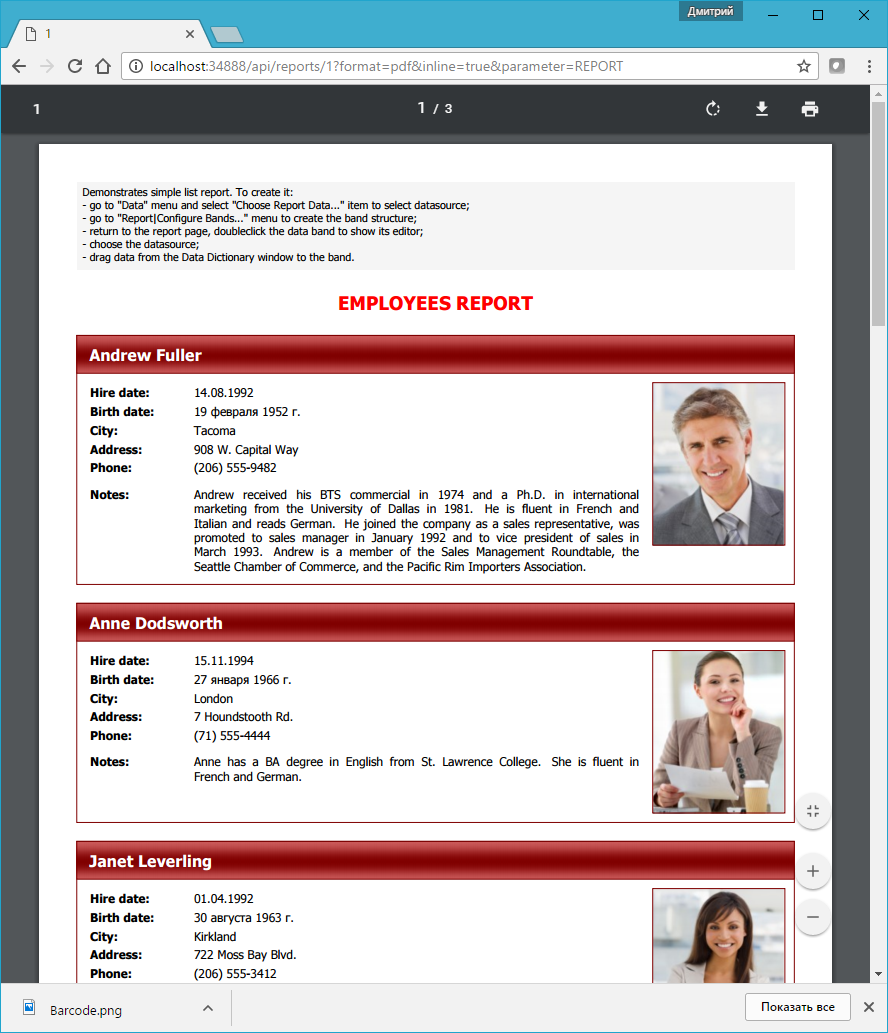
- 第九个链接在浏览器中以HTML格式打开第一个报表并发送REPORT参数;
以上。在WebAPI中使用FastReport并不比普通的ASP.Net MVC项目更困难。
产品介绍 | 下载试用 | 优惠活动 | 在线客服 | 联系Elyn
推荐阅读
- 如何在WPF应用程序中使用FastReport.Net组件
- 如何将报表连接到PostgreSQL数据库
- 如何在开发MVC应用程序时使用报表
- 使用Ajax更新ASP.Net MVC项目中的报表对象
- 如何将MySQL数据库连接到报表中
- Fastreport.Net用户手册
- FastReport.Net v2018.1版本更新已经发布!(附下载)
欢迎任何形式的转载,但请务必注明出处,尊重他人劳动成果
转载请注明:文章转载自:FastReport控件中文网 [https://www.fastreportcn.com/]
本文地址:https://www.fastreportcn.com/post/1974.html
 联系电话:023-68661681
联系电话:023-68661681


 返回
返回